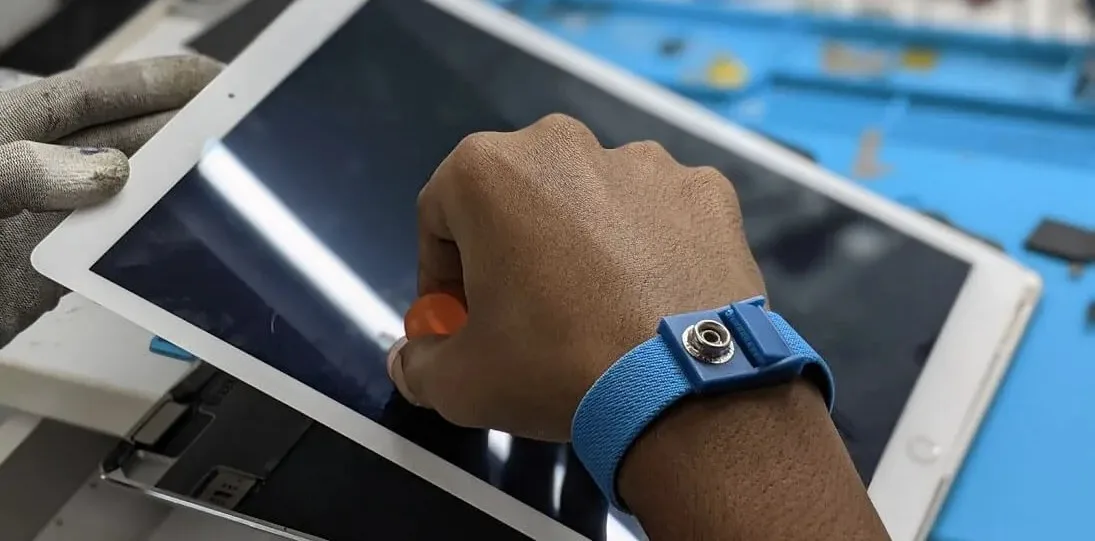Your MacBook is a significant investment that, with proper care and maintenance, can serve you reliably for many years. Regular maintenance not only extends your device's lifespan but also ensures optimal performance, prevents costly repairs, and maintains its resale value. Whether you own a MacBook Air or MacBook Pro, following these expert-recommended maintenance practices will keep your Mac running like new.
At iCircuit, we've serviced thousands of MacBooks, and we've noticed that well-maintained devices rarely need major repairs. The difference between a MacBook that lasts 3 years versus one that serves faithfully for 7+ years often comes down to consistent, proper maintenance. This comprehensive guide covers everything you need to know to maximize your MacBook's performance and longevity.
✅ Essential MacBook Maintenance Checklist
Monthly Maintenance Routine
Following this monthly checklist will keep your MacBook in optimal condition:
Daily Habits (2-3 minutes)
- Shut down your MacBook properly rather than just closing the lid
- Clean the screen and keyboard with a microfiber cloth
- Check available storage space (keep at least 15% free)
- Close unnecessary applications and browser tabs
- Ensure proper ventilation around your device
Weekly Tasks (10-15 minutes)
- Restart your MacBook to clear memory and refresh system processes
- Empty Trash and Downloads folder
- Run Disk Utility's First Aid to check for disk errors
- Update apps through the App Store
- Check Activity Monitor for resource-heavy processes
- Backup important files to external storage or cloud
Monthly Deep Maintenance (30-45 minutes)
- Install macOS updates and security patches
- Clean system cache and temporary files
- Organize and clean up desktop and Documents folder
- Review and uninstall unused applications
- Check battery health and cycle count
- Clean ports, vents, and external surfaces thoroughly
- Review startup items and login items
🔋 Maximizing Battery Health & Longevity
The battery is often the first component to show signs of aging in a MacBook. Proper battery care can significantly extend its lifespan and maintain optimal performance throughout the day.
Understanding Battery Cycles
A battery cycle occurs when you use 100% of your battery's capacity, though not necessarily in a single charge. For example, using 50% one day and 50% the next equals one cycle. Most MacBook batteries are designed for:
- MacBook Air (2018-2024): 1000 cycles
- MacBook Pro 13" (2016-2024): 1000 cycles
- MacBook Pro 14"/16" (2021-2024): 1000 cycles
- Older MacBooks (2015 and earlier): 300-1000 cycles depending on model
Best Battery Practices
- Keep it cool: Heat is the battery's biggest enemy. Avoid leaving your MacBook in hot cars or direct sunlight
- Partial charging is fine: Modern lithium batteries don't need to be fully discharged before charging
- Use Optimized Battery Charging: Enable this feature in System Preferences to reduce battery aging
- Calibrate monthly: Once a month, let the battery drain to about 10%, then charge to 100%
- Store properly: If storing for extended periods, keep the battery at 50% charge
Checking Battery Health
To check your battery's condition:
- Hold Option key and click the Apple menu, then select "System Information"
- Under Hardware, select "Power"
- Look for "Cycle Count" and "Condition"
- A condition of "Normal" indicates good battery health
- Consider replacement when condition shows "Replace Soon" or cycle count approaches the limit
💻 Software Optimization for Peak Performance
A well-optimized software environment is crucial for maintaining your MacBook's performance. Over time, accumulated files, outdated software, and inefficient settings can significantly slow down your system.
macOS Updates & Security
- Enable automatic updates: Keep your system current with the latest security patches and performance improvements
- Major version updates: Wait 2-3 weeks after release for initial bugs to be fixed, then update
- Backup before updates: Always create a Time Machine backup before major system updates
- Security settings: Enable FileVault disk encryption and Firewall protection
Storage Management
Maintaining adequate free storage is essential for optimal performance:
- 15% rule: Keep at least 15% of your storage free for system operations
- Use built-in tools: Go to Apple Menu > About This Mac > Storage > Manage to access optimization tools
- Empty Trash regularly: Files remain on disk until Trash is emptied
- Clear Downloads folder: This often contains large forgotten files
- Review large files: Use Storage Management to identify and remove large, unnecessary files
Application Management
- Uninstall properly: Use AppCleaner or similar tools to remove all associated files
- Manage startup items: System Preferences > Users & Groups > Login Items
- Monitor resource usage: Use Activity Monitor to identify memory and CPU-heavy apps
- Keep apps updated: Enable automatic updates in App Store preferences
- Close unused apps: Don't rely on just hiding applications; actually quit them
🔧 Physical Hardware Care & Cleaning
Proper physical care prevents damage and maintains your MacBook's appearance and functionality. Regular cleaning also prevents overheating and component failure.
Screen & Display Care
- Daily cleaning: Use a dry microfiber cloth to remove fingerprints and dust
- Deep cleaning: Slightly dampen microfiber cloth with distilled water for stubborn marks
- Avoid harsh chemicals: Never use alcohol, ammonia, or abrasive cleaners
- Close carefully: Ensure no debris on keyboard before closing to prevent screen damage
- Brightness management: Use automatic brightness or keep at moderate levels to extend backlight life
Keyboard & Trackpad Maintenance
- Regular cleaning: Use compressed air to blow out debris between keys
- Deep cleaning: Slightly damp cloth for trackpad; dry cloth for keys
- Avoid eating while typing: Crumbs and liquids can damage the keyboard mechanism
- Gentle pressure: Don't press keys harder than necessary
- For newer models: Butterfly keyboards are particularly sensitive to debris
Port & Ventilation Care
- Monthly cleaning: Use compressed air to clear dust from vents and ports
- Cable care: Remove cables gently; don't yank or twist connectors
- Ventilation: Ensure at least 6 inches clearance around vents during use
- Avoid blocking vents: Don't use on soft surfaces like beds or couches
- Temperature monitoring: If the fan runs constantly, investigate for blockages or heavy processes
External Case & Body
- Protective case: Use a hard shell case for added protection
- Transportation: Always use a padded sleeve or bag when carrying
- Surface cleaning: Use appropriate cleaners for aluminum surfaces
- Avoid stickers: Adhesive residue can be difficult to remove and may damage finish
- Handle with care: Always lift and carry with both hands
👨🔧 When to Seek Professional Maintenance
While regular user maintenance can prevent many issues, professional service is sometimes necessary to maintain optimal performance and address problems beyond user-level fixes.
Annual Professional Checkup
Consider professional maintenance service annually, especially for:
- Thorough internal cleaning and dust removal
- Thermal paste replacement (for models 3+ years old)
- Detailed hardware diagnostics
- Battery health assessment and potential replacement
- SSD health check and optimization
- Port and connector inspection
Warning Signs Requiring Professional Attention
- Overheating: Excessive heat, loud fan noise, or thermal shutdowns
- Performance issues: Significant slowdowns that don't improve with software optimization
- Battery problems: Rapid discharge, swelling, or failure to charge
- Display issues: Flickering, dead pixels, or backlight problems
- Keyboard/trackpad problems: Stuck keys, erratic cursor movement, or unresponsive input
- Strange noises: Clicking, grinding, or unusual sounds during operation
- Connectivity issues: Wi-Fi drops, Bluetooth problems, or port malfunctions
Professional Services at iCircuit
- Comprehensive diagnostics: Full system health check with detailed report
- Internal cleaning: Professional-grade cleaning of internal components
- Performance optimization: Hardware and software tuning for maximum efficiency
- Preventive maintenance: Address potential issues before they become problems
- Genuine parts: Only Apple-certified components for replacements
- 1-year warranty: All professional maintenance comes with service guarantee
Consistent maintenance is the key to getting the most from your MacBook investment. By following these guidelines and establishing regular maintenance habits, you can ensure your MacBook serves you reliably for many years while maintaining optimal performance.
Remember, prevention is always more cost-effective than repair. A small investment in regular maintenance can save you hundreds or thousands in major repairs or premature replacement. When in doubt, consult with professionals who understand the intricacies of Apple hardware and can provide expert guidance tailored to your specific model and usage patterns.
Need Professional MacBook Service?
Our certified technicians provide comprehensive MacBook maintenance services. From deep cleaning to performance optimization, we keep your Mac running like new.
1-year warranty on all maintenance services
Expert Technician
Certified MacBook specialist with 10+ years experience in Apple device maintenance
Published: July 10, 2025